Introduction
Most issues with the ArdaCraft pack can be resolved quickly with some common troubleshooting items, you can view those here.
If you still need help then please upload your logs to mclo.gs, and include the link with your post in our #support channel. Logs are required for most troubleshooting so our team has the context needed to diagnose the issue.
Below are guides to sharing log files from the most common Minecraft launchers:
Launchers
Modrinth
1. From the Modrinth launcher, right-click the modpack and select View Instance.

2. Go to the Logs tab, and click the Share button. Copy the link that appears and include it with your #support post.
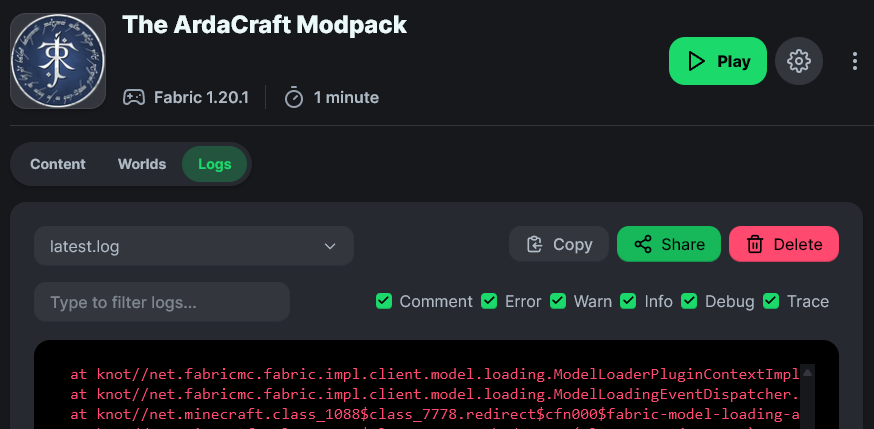
Prism/Multi MC
- Right click on the ArdaCraft instance, click on Edit.
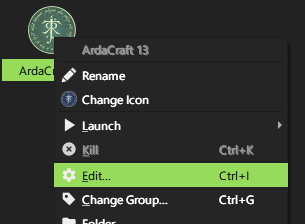
- From the Minecraft Log tab, click the Upload button. The link to view your logs is automatically copied to your clipboard.
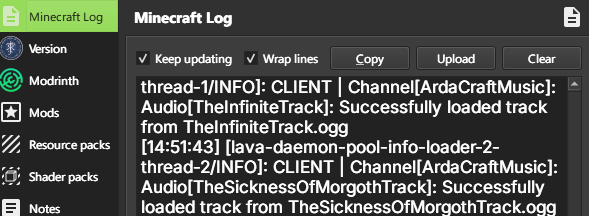
ATLauncher
- From the Instances tab select ArdaCraft, and click on the Open Folder button.
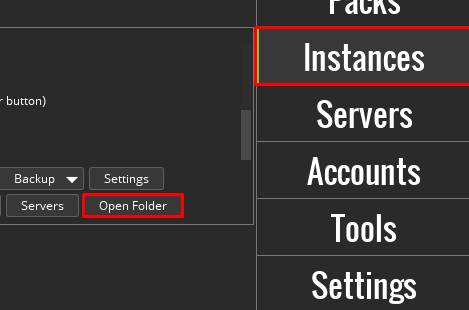
- Navigate to the Logs folder, and find the file titled latest.log - Upload this file to mclo.gs and copy the link to share with us.
GDLauncher
- Find your ArdaCraft instance and right-click it, select Open Folder.

- Navigate to the Logs folder, and find the file titled latest.log - Upload this file to mclo.gs and copy the link to share with us.








.avif)






